| investor relations | about Seagate | site index |
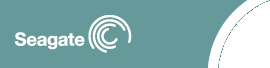 |
 |
||||||
|
|||||||
| Home Support Knowledge Base
Disc Knowledge
Base
|

|
| ||||||||||||||||||||||||
| Home | Products | Support | Partners | News + Info | Jobs | Where To Buy | Contact Us | Site Index | ||
| Copyright ©2004, Seagate Technology LLC | About Seagate | Privacy Policy | Legal |