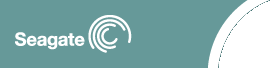Create an Ontrack
Boot Diskette
This option will create an Ontrack Boot Diskette that can
be used to safely boot a system installed using the Dynamic
Drive Overlay.
Upgrade DiscWizard Starter
Edition
If you have a hard drive installed using a previous version
of the Dynamic Drive Overlay, you can upgrade by automatically
updating the Dynamic Drive Overlay and by writing new MBR
(Master Boot Record) boot code to all drives on your
system.
Update
Dynamic Drive Overlay (DDO)
This option will allow you to update the DDO on all of the
drives in your system that requires it. You can use this
option to upgrade from an older version of DDO, modify the DDO
switches, or replace a corrupted DDO.
Remove
Dynamic Drive Overlay
This option will remove the DDO from the selected drive.
You can use this option if your system is using software that
cannot coexist with the DDO. You may use this option if you
have moved drives to a system with a BIOS that supports
translation, eliminating the need for the DDO. If your BIOS
can support the drive as it is installed, the DDO will be
uninstalled nondestructively.
 You will get a warning if uninstalling the DDO will
be data destructive. Always make a backup of your data before
uninstalling a drive. You will get a warning if uninstalling the DDO will
be data destructive. Always make a backup of your data before
uninstalling a drive.
Convert Drive Format
 This option will convert all drives on a system to
use the DDO if they were installed using another hard drive
partitioning software. Always make a backup of your data
before converting a drive. This option will convert all drives on a system to
use the DDO if they were installed using another hard drive
partitioning software. Always make a backup of your data
before converting a drive.
How to repair
a DDO using DiscWizard Starter Edition
- Download the latest version of DiscWizard
Starter Edition.
- Boot to the DiscWizard Starter Edition floppy diskettes.
- At the main menu select "Maintenance Menu".
- Select "Update Dynamic Drive Overlay" and follow all
system prompts to allow DiscWizard Starter Edition to
recreate the Dynamic Drive Overlay (DDO).
- Remove the diskette and reboot to the hard drive.
- The Seagate Technology blue banner should appear.
- After the system has stabilized, you can create a
special boot diskette that could be useful in the future if
your system is prone to virus infections. At the DiscWizard
Starter Edition Maintenance Menu, select "Create Ontrack
Boot Diskette".
 Check all of your diskettes for viruses with a
recent version of a virus scanning software package. Please
note that boot sector viruses can infect all diskettes, not
just bootable diskettes. If your system rebooted to a
"non-system diskette" prior to the DDO error, the chances are
high that a virus may have caused this problem. Check all of your diskettes for viruses with a
recent version of a virus scanning software package. Please
note that boot sector viruses can infect all diskettes, not
just bootable diskettes. If your system rebooted to a
"non-system diskette" prior to the DDO error, the chances are
high that a virus may have caused this problem.
Update MBR
Boot Code
This option will update the part of the MBR that contains
the boot code. If the MBR boot code becomes corrupted or is
replaced by another utility, your system may not boot and the
Dynamic Drive Overlay will not be loaded. Re-writing the boot
code will correct these conditions in most cases.
Backup or Restore MBR
This option will create a backup of the MBR and store that
copy on the hard drive. You can restore a backed up MBR using
this option.
 DiscWizard 2003 cannot rebuild the MBR or a
corrupted DDO. This must be done with our DiscWizard Starter
Edition DOS-based utility. DiscWizard 2003 cannot rebuild the MBR or a
corrupted DDO. This must be done with our DiscWizard Starter
Edition DOS-based utility.

|