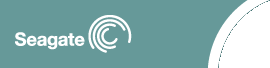|

Disc Support

Warranty
Support
Presales
Support
Software
Support
Contact Support

Glossary
Index of all
terms
BIOS
Boot
Cluster
Size
DiscWizard
Format
Operating
System

|
 |
 |
How to use DiscWizard 2003 |
 |
 |
| |
- Before installing your new drive launch DiscWizard. In
Windows go to Start > Programs > DiscWizard
2003.
 If the drive is already installed you will
be shown a list of drives attached to your computer. Select
the drive you wish to install and proceed with the
installation. If the drive is already installed you will
be shown a list of drives attached to your computer. Select
the drive you wish to install and proceed with the
installation.
- For a new drive install select from the main menu:
select Setup new drive.
- Enter the model number at the next screen. Click next to
proceed.
- DiscWizard will display a custom installation manual for
your drive. You may want to print this manual and refer to
it during installation of your drive. Click next to proceed.
- Next you will be prompted to shut down your computer and
install your new drive. Follow the directions in your Custom
Installation Manual.
- Upon installing the drive and restarting the computer,
you will be asked how you want to install the drive. Typical
or Custom are your choices, Typical will install the drive
with the fewest possible partitions. Custom install allows
you to define the number of partitions and their size. Make
your selection and click next to proceed.
Typical Installation
Information
At this point 3 ways of installing
the drive are presented:
- As additional storage.
- As the boot drive keeping the old drive in the system.
- As the boot drive removing the old drive from the
system.
Make your selection and click
next.
As Additional
Storage
- The next screen lists how the drive will be installed,
normally 1 partition. Click next to proceed.
- DiscWizard will now partition and format your drive. The
progress will be displayed on this screen.
- Your drive is now ready for use.
As the Boot drive keeping the old drive in
the system
- The next screen will inform you that you must change
drive settings (jumpers, bios) when prompted to. Click next
to proceed.
- DiscWizard will now partition, format, and copy all your
files from the old drive to the new one. Additionally a
Custom Installation Manual will be created.
- DiscWizard will give you an opportunity to print the
manual on the next screen. This manual contains detailed
instructions on how to make the new drive the master and the
old drive the slave, follow them closely. Make your
selection and click next to proceed.
- DiscWizard will now turn off your computer. Make the
changes outlined in the Custom Installation Manual and
restart your computer.
- Your computer will now boot to the new drive. Both
drives are ready for use.
As
the Boot drive removing the old drive from the
system
- The next screen will inform you that you must change
drive settings (jumpers, bios) when prompted to. Click next
to proceed.
- DiscWizard will now partition, format, and copy all your
files from the old drive to the new one. Additionally a
Custom Installation Manual will be created.
- DiscWizard will give you an opportunity to print the
manual on the next screen. This manual contains detailed
instructions on how to make the new drive the master, follow
them closely. Make your selection and click next to proceed.
- DiscWizard will now turn off your computer. Make the
changes outlined in the Custom Installation Manual and
restart your computer.
- Your computer will now boot to the new drive. He drive
is now ready for use.
Custom
Installation Information
At this point 3
ways of installing the drive are presented:
- As additional storage.
- As the boot drive keeping the old drive in the system.
- As the boot drive removing the old drive from the
system.
Make your selection and click
next.
As Additional
Storage
- The next screen allows you to set the partition sizes
you want. Simply click and hold the slider bar under the pie
chart. As you move it forward or backward the disc size will
change. When the partition is the size you wish, release the
slider and press the set button. You will notice that the
file system will change with size of the partition. To
change from the default file system, press properties and
select your file system and cluster size.
 The wrong cluster size can cause problems
in certain Operating Systems, check with your Operating
System manufacturer for details. The wrong cluster size can cause problems
in certain Operating Systems, check with your Operating
System manufacturer for details.
- Click next to proceed. DiscWizard will now partition and
format your drive.
- Your drive is now ready to use.
As the Boot drive keeping the old drive in
the system
- The next screen allows you to set the partition sizes
you want. Simply click and hold the slider bar under the pie
chart. As you move it forward or backward the disc size will
change. When the partition is the size you wish release the
slider and press the set button. You will notice that the
file system will change with size of the partition. To
change from the default file system, press properties and
select your file system and cluster size.
 The wrong cluster size can cause problems
in certain Operating Systems, check with your Operating
System manufacturer for details. The wrong cluster size can cause problems
in certain Operating Systems, check with your Operating
System manufacturer for details.
- DiscWizard will now partition, format, and copy all your
files from the old drive to the new one. Additionally a
Custom Installation Manual will be created.
- DiscWizard will give you an opportunity to print the
manual on the next screen. This manual contains detailed
instructions on how to make the new drive the master and the
old drive the slave, follow them closely. Make your
selection and click next to proceed.
- DiscWizard will now turn off your computer. Make the
changes outlined in the Custom Installation Manual and
restart your computer.
- Your computer will now boot to the new drive. Both
drives are ready for use.
As
the Boot drive removing the old drive from the
system
- The next screen allows you to set the partition sizes
you want. Simply click and hold the slider bar under the pie
chart. As you move it forward or backward the disc size will
change. When the partition is the size you wish release the
slider and press the set button. You will notice that the
file system will change with size of the partition. To
change from the default file system, press properties and
select your file system and cluster size.
 The wrong cluster size can cause problems
in certain Operating Systems, check with your Operating
System manufacturer for details. The wrong cluster size can cause problems
in certain Operating Systems, check with your Operating
System manufacturer for details.
- DiscWizard will now partition, format, and copy all your
files from the old drive to the new one. Additionally a
Custom Installation Manual will be created.
- DiscWizard will give you an opportunity to print the
manual on the next screen. This manual contains detailed
instructions on how to make the new drive the master, follow
them closely. Make your selection and click next to proceed.
- DiscWizard will now turn off your computer. Make the
changes outlined in the Custom Installation Manual and
restart your computer.
- Your computer will now boot to the new drive. The drive
is now ready for use.
DiscWizard Maintenance
Options
Please see our document on How
To Use DiscWizard 2003 Maintenance Options. 
|


|
| |