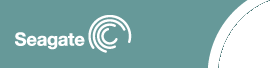- To download DiscWizard
Starter Edition (DWSE) you must first have access to a
functional PC with Internet access.
- The minimum download size is 2.4 MB and the video
requirement needed to run the utility is 800x600 resolution.
Bootable Floppy Version
- Download the DWSE diskette creator file to your hard
drive.
- Locate the downloaded file. Select the file, and run the
executable by double-clicking it.
- You will need (2) two blank 1.44 MB floppy diskettes.
- Insert the first blank floppy when prompted and follow
the on screen directions. At the prompt press “C” and insert
the second blank floppy to complete the DWSE boot diskette
creation.
Bootable ISO CD - Windows XP CD burning
software
Unfortunately, as stated in Microsoft Knowledge Base Article Q279157:
"The CD-RW recording feature that is built in to the
Windows XP shell does not support the creation of an
International Standards Organization (ISO) image. To create an
ISO image in Windows XP, you need to install a third party
utility that supports this feature."
Bootable ISO CD - creating with Roxio Easy
CD creator
- Download the DiscWizard Starter Edition .ISO file to
your hard drive.
- Locate the downloaded file. Select the file, and then
open the file by double-clicking it. Roxio Easy CD Creator
will then launch.
- Insert a blank CD-R in the drive.
- At the record CD Setup screen select “Start Recording”.
Follow the on screen prompts to complete the DWSE boot CD
creation.
- You may also create the boot CD by using the “Open this
file from its current location” option instead of
downloading the file to your hard drive.
Bootable ISO CD - creating with Ahead
Software Nero version 5.5.24 or higher
- Download the DiscWizard Starter Edition .ISO file to
your hard drive.
- Open your Nero Burning ROM software.
- If the Nero Wizard opens by default then close it (click
the close wizard button). Otherwise skip this step.
- Click Cancel when the New Compilation window opens. Once
this cancels you should be at the main Nero Burning Window.
- From the pull down menu at the top of the Window, choose
File > then select Burn Image. This will open a
file-browsing box.
- Choose the DWSE_EN.ISO file (after navigating to the
location you downloaded it to) then click the Open button.
- Now the Write CD window will open. Click the Write
button.
- Once the CD has completed writing you can discard the
log file, close Nero, and reboot from the CD. Be sure you
BIOS is set to boot from CD, otherwise you will just boot as
normal.
More detailed steps with screen shots can be
found on Ahead software's web site.
 You may be able to create the bootable CD using
software other than Roxio Easy CD Creator or Ahead Software’s
Nero. Check with your software manufacturer for more
information on creating a CD from an ISO image file. This is
an .ISO image file. Do not burn the file to the CD as a simple
data file. It must be treated as an .ISO image or it will not
run the program properly. You may be able to create the bootable CD using
software other than Roxio Easy CD Creator or Ahead Software’s
Nero. Check with your software manufacturer for more
information on creating a CD from an ISO image file. This is
an .ISO image file. Do not burn the file to the CD as a simple
data file. It must be treated as an .ISO image or it will not
run the program properly.
How to
use DiscWizard Starter Edition
- Download the latest version of DiscWizard
Starter Edition.
- Boot to the DiscWizard Starter Edition floppy diskettes
or CD.
- From the DWSE main menu, select the "setup your hard
disc" option.
- Select the hard disc you want to install then click
next.
- When prompted, select the operating system you plan to
use or install.
- At the option menu, select "Easy Installation" and
follow the system prompts. Easy installation makes
configuration selections for you and will automatically
install the default partition for that particular operating
system. After a few "final warnings", the drive will be
partitioned and formatted, and become accessible as a
logical drive letter after rebooting. Press ENTER to
continue.
- If you require custom settings, select "Advanced
Options". For "advanced options" You will also be prompted
to choose what type of partition you want depending on what
the operating system supports. After a few "final warnings",
the drive will be partitioned and formatted, and become
accessible as a logical drive letter after rebooting. Press
ENTER to continue.
- If a Dynamic Drive Overlay (DDO) is required, DiscWizard
Starter Edition will give very important instructions for
booting to the computer. You will be given an option and
instructions for creating an Ontrack Boot Diskette (requires
a floppy with the OS on it). You will then be prompted to
remove the diskette from Drive A: and press RESET or
CTRL-ALT-DEL to reboot.
- After re-booting, place the Windows Startup diskette or
Windows operating system in the computer when prompted and
start the install process.
How to repair a DDO using DiscWizard
Starter Edition
- Download the latest version of DiscWizard
Starter Edition.
- Boot to the DiscWizard Starter Edition floppy diskettes.
- At the main menu select "Maintenance Menu".
- Select "Update Dynamic Drive Overlay" and follow all
system prompts to allow DiscWizard Starter Edition to
recreate the Dynamic Drive Overlay (DDO).
- Remove the diskette and reboot to the hard drive.
- The Seagate Technology blue banner should appear.
- After the system has stabilized, you can create a
special boot diskette that could be useful in the future if
your system is prone to virus infections. At the DiscWizard
Starter Edition Maintenance Menu, select "Create Ontrack
Boot Diskette".
 Check all of your diskettes for viruses with
a recent version of a virus scanning software package. Please
note that boot sector viruses can infect all diskettes, not
just bootable diskettes. If your system rebooted to a
"non-system diskette" prior to the DDO error, the chances are
high that a virus may have caused this problem. Check all of your diskettes for viruses with
a recent version of a virus scanning software package. Please
note that boot sector viruses can infect all diskettes, not
just bootable diskettes. If your system rebooted to a
"non-system diskette" prior to the DDO error, the chances are
high that a virus may have caused this problem.
What to do if
DiscWizard does not boot
 DiscWizard Starter Edition requires at least
800x600 resolution. DiscWizard Starter Edition requires at least
800x600 resolution.
Occasionally Disc Wizard Starter Edition’s (DWSE) video
mode does not work with some video cards. If DWSE hangs during
boot or comes up as a gray screen instead of the Disc Wizard
interface you can alter the video mode. (These instructions
only apply to the floppy versions of the utility.)
- Take the DWSE floppy disk #1 to another computer that is
already running Windows (or any operating system with a text
editor).
- Open Notepad (Start > Programs > Accessories >
Notepad).
- Choose File > Open from the pull down menu at the top
of Notepad.
- Browse to the DWSE floppy disk #1 (A: ).
- Open the file DM.bat.
- Change the line “call dwse /ve:32 NOMOUSE” to “call dwse
/ve:31 NOMOUSE”.
- Choose File > Save from the pull down menu at the top
of Notepad.
- Exit Notepad and take the floppy back to the system you
are trying to install the hard disc drive into.
- Reboot and use DWSE as normal.
 If the instructions above did not resolve your
issue, try the following suggestion. If the instructions above did not resolve your
issue, try the following suggestion.
When booting up with our bootable Discwizard Starter
Edition diskettes, you may encounter the following
scenario:
You insert diskette #1, which then prompts you to insert
diskette #2 which should bring you to the main menu of
DiscWizard Starter Edition, but instead you get to a DOS
prompt or get into a loop that keeps prompting you to insert
diskette #1 and so forth.
To fix this issue:
- Reboot with diskette #2.
- You will then be prompted to insert diskette #1.
- You should now be booting into the DiscWizard Starter
Edition main menu.
DiscWizard Starter Edition
Maintenance Options
Please see our document on How
To Use DiscWizard Starter Edition Maintenance
Options.

|