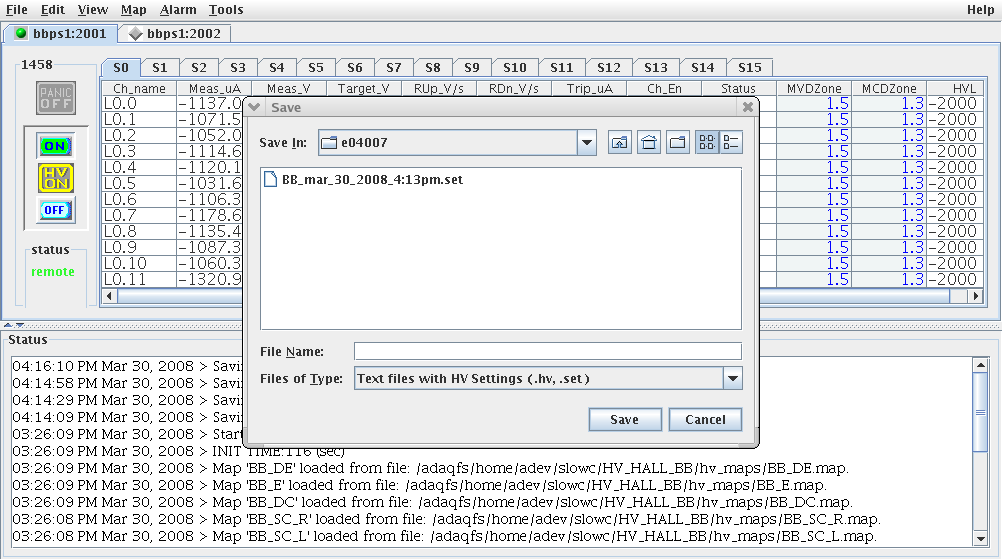Difference between revisions of "BigBite/HVControl"
(→HOWTO save high voltage setting) |
m |
||
| (14 intermediate revisions by 4 users not shown) | |||
| Line 1: | Line 1: | ||
| − | |||
= BigBite High Voltage Control = | = BigBite High Voltage Control = | ||
| + | The High Voltage control, used by E04-007, was written by Roman Pomatsalyuk. Documentation for this GUI is located here: | ||
| + | [http://www.jlab.org/~moffit/meetings/hvhelp/HVhelp.html High Voltage System] | ||
== HOWTO start the HV Control GUI == | == HOWTO start the HV Control GUI == | ||
| − | * Log into the adev account on | + | * Log into the adev account on '''adaql1''' (password on sheet next to the WhiteBoard). |
For example, in an xterm (logged in as adaq@adaql1): | For example, in an xterm (logged in as adaq@adaql1): | ||
| − | [adaq@adaql1 adaq]$ ssh adev@ | + | [adaq@adaql1 adaq]$ ssh adev@adaql1 |
* Run the GUI: | * Run the GUI: | ||
| − | [adev@ | + | [adev@adaql1 adev]$ hvgui |
* After some time of reading configuration files and information from the HV Crates (about 30 seconds), the GUI should appear: | * After some time of reading configuration files and information from the HV Crates (about 30 seconds), the GUI should appear: | ||
| Line 36: | Line 37: | ||
* bbps1 S14 Bigbite MWDC HV | * bbps1 S14 Bigbite MWDC HV | ||
** 0 to 3 front chambers | ** 0 to 3 front chambers | ||
| − | ** 4 to | + | ** 4 to 7 back chambers |
| + | |||
| + | == Channels for the MWDC == | ||
| + | The Channels for the MWDC are in Slot 14. | ||
| + | * Front Chamber = 14.0 through 14.3 | ||
| + | * Back Chamber = 14.4 through 14.7 | ||
| + | |||
| + | |||
| + | === IF A CHAMBER HV TRIPS === | ||
| + | If a single channel (or more) on one of the chambers trips then bring the ''whole set of four down together'' before resetting the HV. | ||
| + | <br><font color=red>'''THIS IS VERY IMPORTANT.'''</font><br> | ||
| + | For example, if channel 14.1 trips, this is one of the four voltages for the front chamber, and so you should turn off 14.0, 14.1, 14,2 and 14.3 | ||
| + | before resetting the voltage. | ||
| + | |||
| + | It is a good idea to turn off the beam before resetting the voltages. | ||
| + | |||
| + | To reset a tripped voltage, you go to the Edit menu at the top of the GUI, then select "Disable Channel", then select | ||
| + | "Enable Channel" again. The beeping and the red highlights should disappear. | ||
| + | |||
| + | == HOWTO Access the High Voltage GUI from other programs/scripts == | ||
| + | The main script to access information from the High Voltage gui is: | ||
| + | ~adev/slowc/scripts/hv_proc.com | ||
| + | This shell script is softlinked several places for convenience. Here's it's usage: | ||
| + | Call parameters: | ||
| + | hv_proc.com -D detec [-c command] -m range [-c command] [-P parameter-to-get] [-H host] [-p port] .... | ||
| + | where: | ||
| + | -c command (GET or SET or MAPS) default: GET | ||
| + | MAPS: just prints the maps names | ||
| + | (-D should be defined, the other parameters are ignored) | ||
| + | -P parameter to use : DV, MV, MC, CE default: DV | ||
| + | for -c SET the valid parameters are DV, CE | ||
| + | -D detector maps (NA_ND, NA_VT, BB_SH, BB_PS, BB_SC) default: none | ||
| + | NA: NA_ND_L / NA_ND_R / NA_VT_L / NA_VT_R | ||
| + | BB: BB_PS / BB_PS_L /BB_PS_R / BB_SC | ||
| + | -m colums,rows range, ex: 3,17 or 2:13,7:9 default: none | ||
| + | -v value to SET (used if no -f declared) default: none | ||
| + | -f file name containing lines with "ix iy value" default: none | ||
| + | -t test only default: none | ||
| + | -H host name where the server is running default: none | ||
| + | (if none - adev for NA and adaql3 for BB) | ||
| + | -p port number default: 5555 | ||
| + | -b client program default: /adaqfs/home/adev/slowc/hvg/hvcli | ||
| + | -? or ? or -h print this help default: none | ||
| + | Example: hv_proc.com -c GET -P MV -D NA_ND_L -m 1:4,2:26 | ||
| + | Example: hv_proc.com -c GET -P MC -D BB_SH -m 1:7,1:27 | ||
| + | Example: hv_proc.com -c MAPS -P MC -D NA_VT_L -m 1:7,1:27 | ||
| + | Example: hv_proc.com -c SET -P DV -v -1200 -D NA_ND_L -m 1:7,1:27 | ||
| + | Example: hv_proc.com -c SET -P CE -v 1 -D NA_ND_L -m 1:7,1:27 | ||
| + | |||
| + | All of this assumes that a map of HV channels to Detector has been made (e.g. NA_ND, BB_SH, ...). Help on configuring this file is found here: | ||
| + | [http://www.jlab.org/~moffit/meetings/hvhelp/HVhelp.html#Map High Voltage System - Map] | ||
Latest revision as of 21:25, 25 October 2008
Contents
BigBite High Voltage Control
The High Voltage control, used by E04-007, was written by Roman Pomatsalyuk. Documentation for this GUI is located here: High Voltage System
HOWTO start the HV Control GUI
- Log into the adev account on adaql1 (password on sheet next to the WhiteBoard).
For example, in an xterm (logged in as adaq@adaql1):
[adaq@adaql1 adaq]$ ssh adev@adaql1
- Run the GUI:
[adev@adaql1 adev]$ hvgui
- After some time of reading configuration files and information from the HV Crates (about 30 seconds), the GUI should appear:
HOWTO change high voltage
- double click the slot you want to change in Target_V column
- change the value then hit enter
- after finish changing please save the setting
HOWTO save high voltage setting
- click File
- choose Save Voltage Set
- please save the file in the format as you see in the example
BB_month_date_year_time.set
== HV map for BB
- bbps1 S0 to S9 are E and DE BB planes
- S0 de 1-12 Left S1 de 13-24 Left S2 de 1-12 Right S3 de 13-24 Right
- S4 E 1-12 Left S5 E 13-24 Left S6 E 1-12 Right S7 E 13-24 Right
- S8 Bar in front of platform
- bbps1 S14 Bigbite MWDC HV
- 0 to 3 front chambers
- 4 to 7 back chambers
Channels for the MWDC
The Channels for the MWDC are in Slot 14.
- Front Chamber = 14.0 through 14.3
- Back Chamber = 14.4 through 14.7
IF A CHAMBER HV TRIPS
If a single channel (or more) on one of the chambers trips then bring the whole set of four down together before resetting the HV.
THIS IS VERY IMPORTANT.
For example, if channel 14.1 trips, this is one of the four voltages for the front chamber, and so you should turn off 14.0, 14.1, 14,2 and 14.3
before resetting the voltage.
It is a good idea to turn off the beam before resetting the voltages.
To reset a tripped voltage, you go to the Edit menu at the top of the GUI, then select "Disable Channel", then select "Enable Channel" again. The beeping and the red highlights should disappear.
HOWTO Access the High Voltage GUI from other programs/scripts
The main script to access information from the High Voltage gui is:
~adev/slowc/scripts/hv_proc.com
This shell script is softlinked several places for convenience. Here's it's usage:
Call parameters:
hv_proc.com -D detec [-c command] -m range [-c command] [-P parameter-to-get] [-H host] [-p port] ....
where:
-c command (GET or SET or MAPS) default: GET
MAPS: just prints the maps names
(-D should be defined, the other parameters are ignored)
-P parameter to use : DV, MV, MC, CE default: DV
for -c SET the valid parameters are DV, CE
-D detector maps (NA_ND, NA_VT, BB_SH, BB_PS, BB_SC) default: none
NA: NA_ND_L / NA_ND_R / NA_VT_L / NA_VT_R
BB: BB_PS / BB_PS_L /BB_PS_R / BB_SC
-m colums,rows range, ex: 3,17 or 2:13,7:9 default: none
-v value to SET (used if no -f declared) default: none
-f file name containing lines with "ix iy value" default: none
-t test only default: none
-H host name where the server is running default: none
(if none - adev for NA and adaql3 for BB)
-p port number default: 5555
-b client program default: /adaqfs/home/adev/slowc/hvg/hvcli
-? or ? or -h print this help default: none
Example: hv_proc.com -c GET -P MV -D NA_ND_L -m 1:4,2:26
Example: hv_proc.com -c GET -P MC -D BB_SH -m 1:7,1:27
Example: hv_proc.com -c MAPS -P MC -D NA_VT_L -m 1:7,1:27
Example: hv_proc.com -c SET -P DV -v -1200 -D NA_ND_L -m 1:7,1:27
Example: hv_proc.com -c SET -P CE -v 1 -D NA_ND_L -m 1:7,1:27
All of this assumes that a map of HV channels to Detector has been made (e.g. NA_ND, BB_SH, ...). Help on configuring this file is found here: High Voltage System - Map