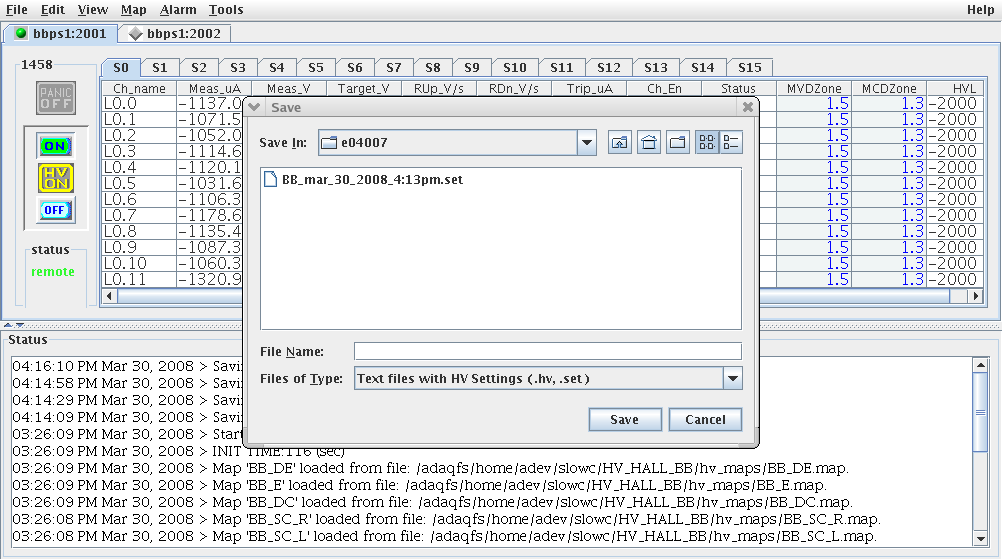BigBite/HVControl
From Hall A Wiki
Contents
BigBite High Voltage Control
HOWTO start the HV Control GUI
- Log into the adev account on adaql2 (password on sheet next to the WhiteBoard).
For example, in an xterm (logged in as adaq@adaql1):
[adaq@adaql1 adaq]$ ssh adev@adaql2
- Run the GUI:
[adev@adaql2 adev]$ hvgui
- After some time of reading configuration files and information from the HV Crates (about 30 seconds), the GUI should appear:
- bbps1 S0 to S9 are E and DE BB planes
- bbps1 S14 to S15 Bigbite MWDC HV
HOWTO change high voltage
- double click the slot you want to change in Target_V column
- change the value then hit enter
- after finish changing please save the setting
HOWTO save high voltage setting
- click File
- choose Save Voltage Set
- please save the file in the format as you see in the example
BB_month_date_year_time.set